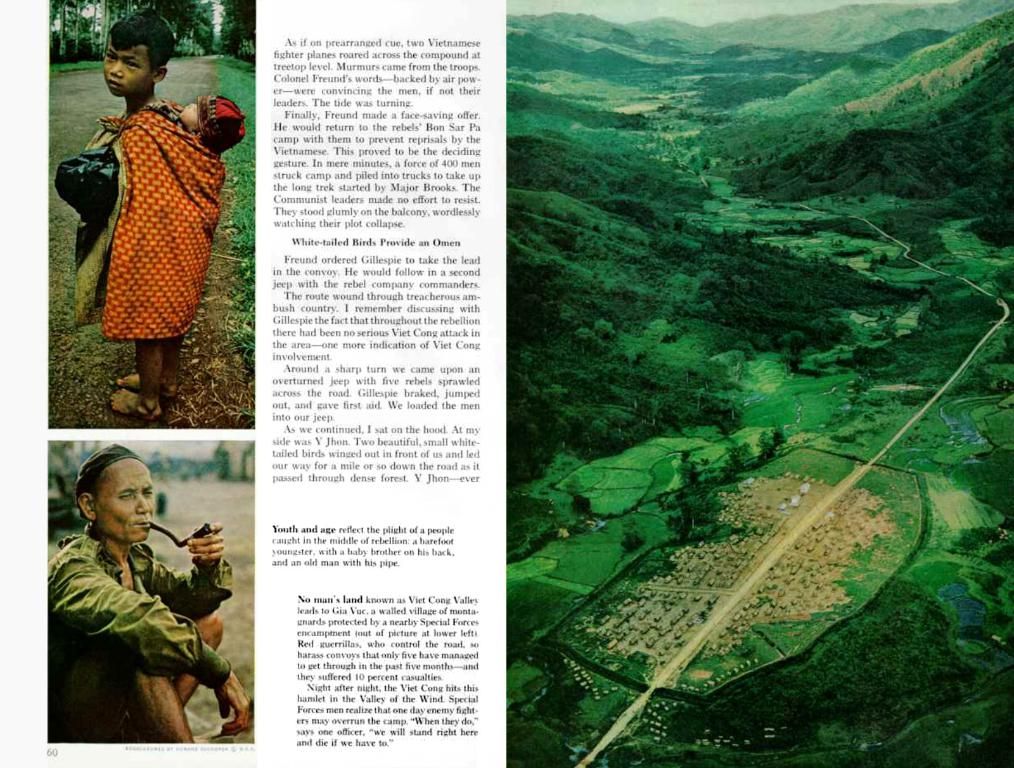Recommended Image Dimensions for WordPress Posts and Pages
Images play a significant role in the success of your WordPress site. They enhance user experience, improve engagement, and can even boost SEO if optimized correctly. However, choosing the right image size is crucial to balance quality and performance. This post will guide you through recommended image sizes for WordPress, tips for optimization, and best practices to ensure your site runs smoothly.
Why Size Matters in WordPress
Using the correct image size ensures your site looks professional and loads quickly. Oversized images can slow down your site, negatively impacting user experience and search engine rankings. On the other hand, small, low-quality images may appear pixelated, damaging your brand's credibility.
Default Image Sizes in WordPress
WordPress automatically generates several default image sizes when you upload an image:
- Thumbnail (150 x 150 pixels) – Ideal for use in galleries, post thumbnails, or as small icons.
- Medium (300 x 300 pixels) – Suitable for blog post content or sidebars.
- Large (1024 x 1024 pixels) – Perfect for featured images or full-width displays.
- Full Size – The original dimensions of the image as uploaded.
Recommended Image Sizes
Here are some recommended image sizes based on specific use cases:
- Blog Post Images: 1200 x 630 pixels (optimal for sharing on social media).
- Featured Images: 1200 x 628 pixels for a professional look across devices.
- Hero Images: 1920 x 1080 pixels for full-screen banners.
- Thumbnails: 150 x 150 pixels.
- Gallery Images: 800 x 600 pixels for a balanced visual experience.
- Logos: 200 x 100 pixels for headers or branding.
These are general guidelines, so adjust the dimensions to fit your theme's requirements.
Check Theme-Specific Image Sizes
Different WordPress themes may have varying image size requirements. To find your theme's specifications:
- Check Theme Documentation: Look for image guidelines in the theme's manual.
- Inspect Theme Demo: Use browser developer tools to check image sizes in the demo.
- Experiment: Upload test images to see how they fit within the theme's design.
Tools for Resizing and Optimizing Images
To avoid performance issues, resizing and optimizing images before uploading them to WordPress is essential. Here are some tools you can use:
- Adobe Photoshop or Canva: Resize and edit images with precision.
- TinyPNG or JPEGmini: Compress images without losing quality.
- WordPress Plugins: Use plugins like Smush or EWWW Image Optimizer for automatic compression.
Setting Custom Image Sizes in WordPress
WordPress allows you to define custom image sizes for your uploads. Follow these steps:
- Modify Settings: Go to Settings > Media in your WordPress dashboard. Adjust the dimensions for thumbnail, medium, and large sizes as needed.
- Use Code for Advanced Control: Add this code to your theme's functions.php file:
phpfunction custom_image_sizes() {add_image_size( 'custom-size', 800, 600, true );}add_action( 'after_setup_theme', 'custom_image_sizes' );
This creates a new custom image size (800×600) that WordPress will generate when you upload images.
- Regenerate Thumbnails: Use the Regenerate Thumbnails plugin toapply new sizes to existing uploads.
Best Practices for Image Optimization in WordPress
- Choose the Right Format
- JPEG: Best for photos with many colors.
- PNG: Suitable for images with transparency.
- WebP: A modern format offering excellent compression.
- Compress Images
- Lazy Loading: Enable lazy loading to defer the loading of images outside the viewport.
- Use a CDN: Content Delivery Networks like Cloudflare or Jetpack speeds up image delivery by serving files from servers closer to the user.
- Name Images Strategically: Use descriptive filenames to improve SEO (e.g., blue-mountain-landscape.jpg instead of IMG12345.jpg).
Mistakes to Avoid
- Uploading Unoptimized Images: Always resize and compress images before uploading.
- Using Inconsistent Dimensions: Stick to a consistent image size for better design harmony.
- Ignoring SEO Alt Text: Add meaningful alt text for accessibility and SEO benefits.
- Not Backing Up Files: Always back up your images before making changes to avoid losing data.
Plugins to Manage WordPress Image Sizes
Here are some handy plugins to help manage image sizes and improve site performance:
- Smush: Compresses images automatically and provides lazy loading functionality.
- Regenerate Thumbnails: Updates existing images to match new size settings.
- Imsanity: Automatically resizes large images during upload.
- ShortPixel Image Optimizer: Compresses and converts images to WebP format for faster loading.
Conclusion
Choosing the right image size for WordPress is critical for delivering a visually appealing and fast-loading site. By following the best practices and using the recommended tools and plugins, you can create a seamless experience for your visitors. Keep your website's performance and accessibility in mind, and remember to tailor image sizes to your theme and content needs.
With the right approach, your WordPress site can look stunning and function flawlessly, ensuring a great experience for your audience.
Further Reading
- 10 Best Chat Plugin for WordPress
- Where Are the Social Media Logos Located in WordPress Files
- The 10 Best WordPress Scheduling Plugin
- Balancing technology with lifestyle considerations is essential for creating an education-and-self-development strategy that is both effective and enjoyable. Utilizing high-quality images in your WordPress site not only enhances the user experience but also provides a crucial aspect of a well-rounded online learning environment.
- Upgrading your WordPress site's image optimization abilities using tools like Adobe Photoshop, TinyPNG, or Imsanity can lead to technological advancements in education and self-development – allowing for visually appealing, fast-loading courses or resources on your site. Additionally, optimized images can contribute to better SEO, making your educational content more accessible and likely to be found by potential learners.