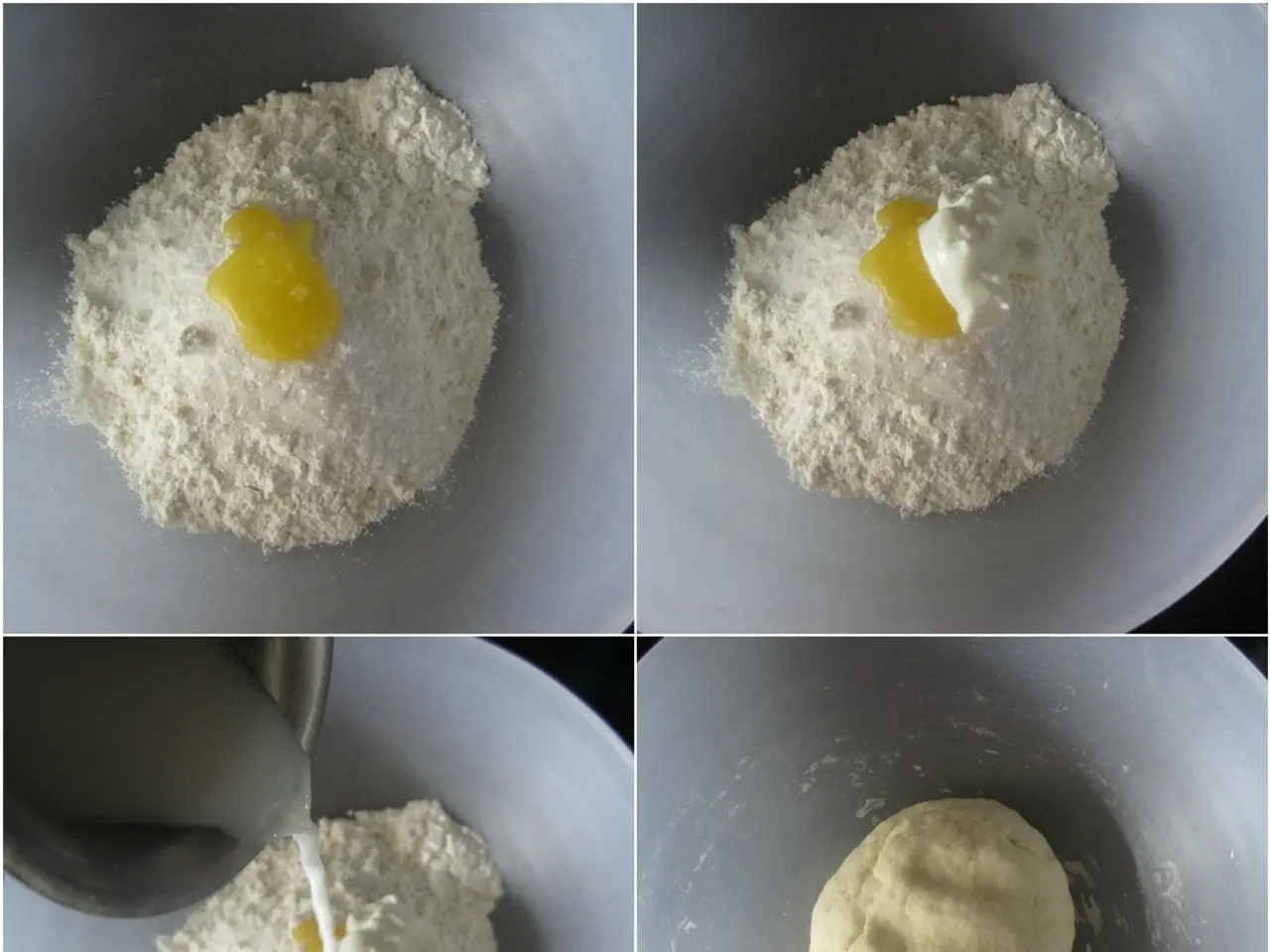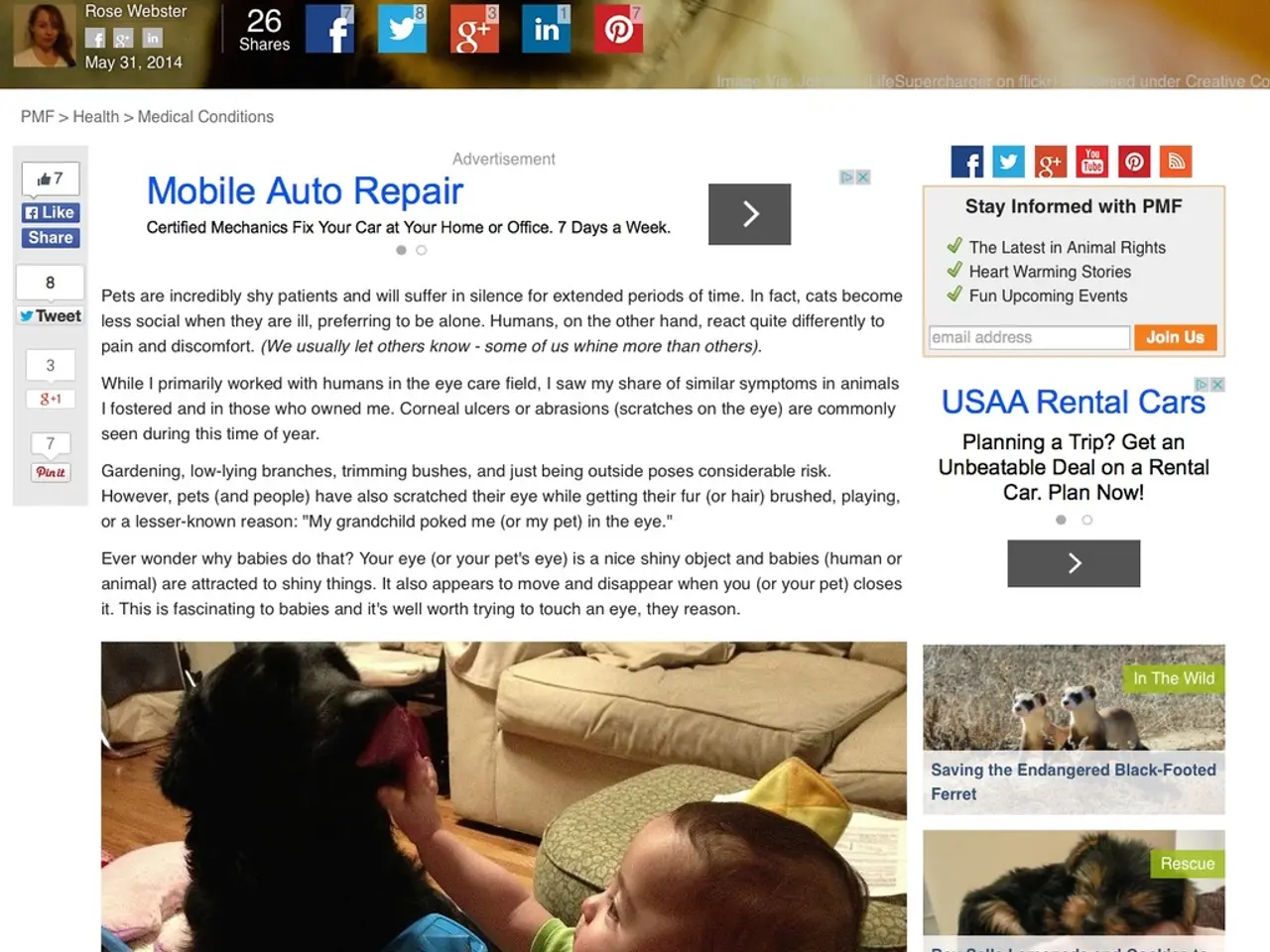Mastering Google Sheets for Advanced User Functionality is Essential for Everyone
Google Sheets, housed on Google Drive or a cloud-based system, offers a wealth of functions that can help streamline data management and boost productivity. These commands, often referred to as Google functions, are essential tools for anyone looking to maximise their efficiency.
Data Management & Work Productivity
One of the most valuable aspects of Google Sheets is its ability to handle large datasets effectively. Functions like ARRAYFORMULA, IMPORTRANGE, QUERY, INDEX and MATCH, Pivot Tables, and Macros and Google Apps Script, allow for complex operations, cross-file data aggregation, and automation of repetitive tasks.
- ARRAYFORMULA simplifies formulas that apply across multiple rows or columns, making it easier to perform operations over an entire range or array.
- IMPORTRANGE imports data from other Google Sheets files, enabling cross-file data aggregation.
- QUERY provides a SQL-like interface to filter, sort, and analyze data dynamically within Sheets.
- INDEX and MATCH are a powerful combination for flexible and complex lookups beyond VLOOKUP’s capabilities. MATCH finds the position of a value, and INDEX retrieves data by position.
- Pivot Tables summarise and analyse large datasets interactively to facilitate quick insights.
- Macros and Google Apps Script automate repetitive tasks and extend functionality with custom scripting.
Calculating Medians and Averages
Google Sheets also offers functions to perform statistical calculations. The MEDIAN, AVERAGE, AVERAGEIF, and SUMIF functions are invaluable for determining the median, average, and performing conditionally-based calculations.
- MEDIAN returns the middle value in a dataset.
- AVERAGE calculates the arithmetic mean of a range.
- AVERAGEIF computes the average of cells that meet a specified condition.
- SUMIF adds values based on a condition.
Combining Texts and Values
Google Sheets provides functions to merge texts and values, such as CONCATENATE, CONCAT, and TEXTJOIN. These functions can be used to create a single text string from multiple values or text items.
- CONCATENATE or CONCAT joins multiple text strings into one.
- TEXTJOIN joins text items with a delimiter and can ignore empty cells.
- Using the operator, you can combine text in cells A1 and B1 with a separator.
Using IF and SUMIF Functions
The IF function applies conditions to a range or series of cells, while SUMIF sums values conditionally based on criteria.
- IF performs logical tests and returns values based on TRUE or FALSE.
- SUMIF sums values based on a condition.
Learning these power user functions in Google Sheets can lead to increased productivity and expertise in the field. Functions in Google Sheets are created as formulas to enable calculations according to what you want your data to do, making it a versatile tool for data analysis and productivity enhancement.
In the realm of education-and-self-development, mastering the power user functions in Google Sheets can enhance productivity and expertise. For instance, functions like QUERY, INDEX and MATCH, Pivot Tables, and Macros and Google Apps Script offer the ability to handle large datasets, perform complex operations, and automate repetitive tasks, thus serving as essential technology tools for anyone seeking to maximize their efficiency. Additionally, understanding functions such as MEDIAN, AVERAGEIF, SUMIF, CONCATENATE, CONCAT, and TEXTJOIN can provide valuable skills in data management and analysis, further showcasing the educational value and technological utility of Google Sheets.