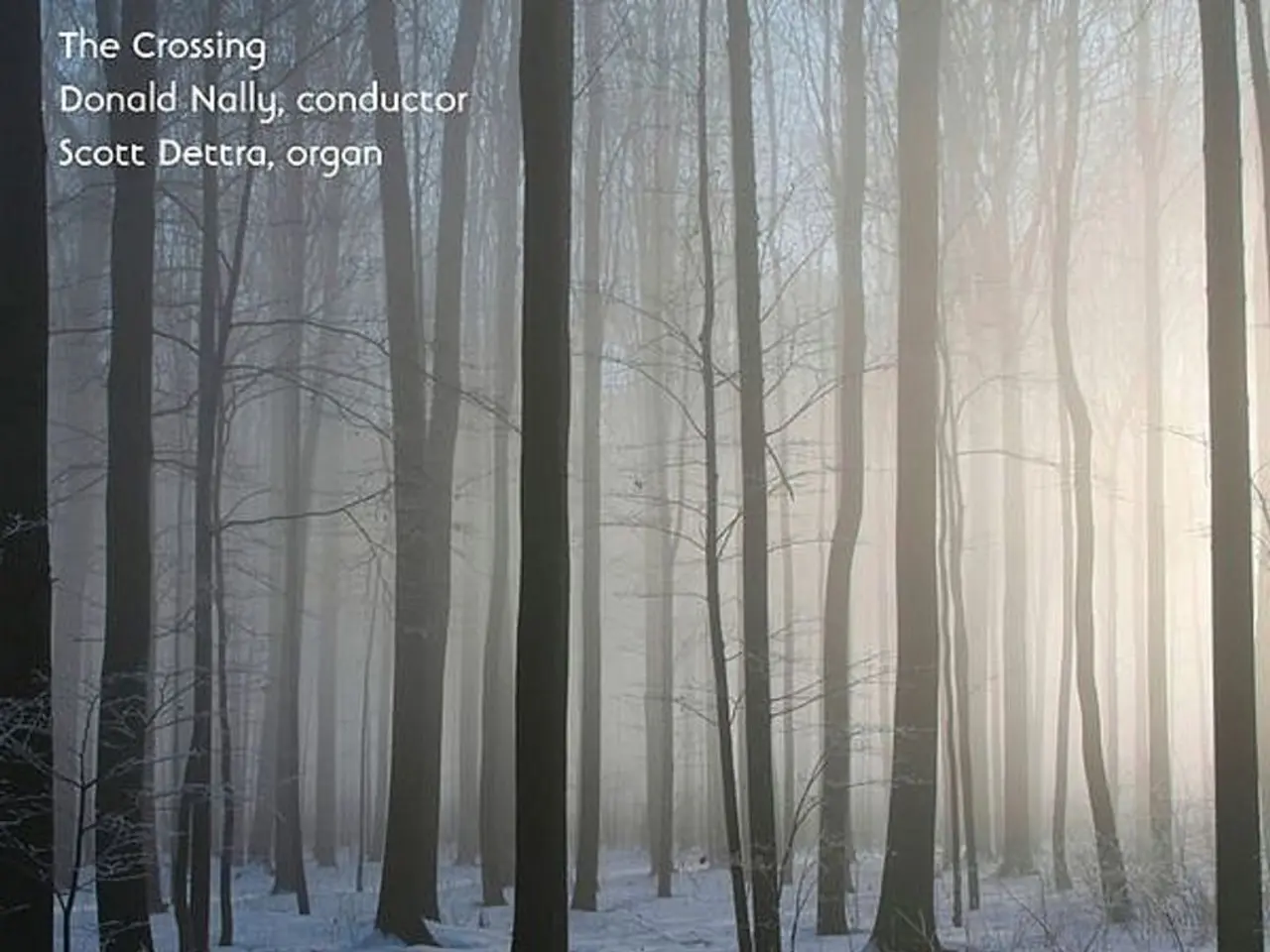Guide on Creating a New User in AlmaLinux via YouTube Video Instructions
In the realm of system administration, understanding how to manage users is a fundamental skill. One such task involves adding a user with a custom home directory and sudo privileges in AlmaLinux, a stable and free enterprise-grade Linux distribution compatible with Red Hat Enterprise Linux. Here's a step-by-step guide to accomplish this.
**Step 1: Add a New User with a Custom Home Directory**
1. Create a new user: ```bash adduser yourusername ``` Replace `yourusername` with the desired username. You will be prompted to enter a password and some optional details.
2. Set the password: If you skipped setting the password during the user creation process, you can set it now: ```bash passwd yourusername ```
3. Create a custom home directory: ```bash mkdir -p /path/to/custom/home ``` Replace `/path/to/custom/home` with the desired path for your user's home directory.
4. Set the new home directory for the user: ```bash usermod -d /path/to/custom/home yourusername ```
**Step 2: Grant Sudo Privileges**
1. Add the user to the `wheel` group, which has sudo privileges by default in AlmaLinux: ```bash usermod -aG wheel yourusername ```
Alternatively, if you want to configure custom sudo permissions, you can edit the sudoers file directly or add custom rules. To do this, use the `visudo` command to safely edit the sudoers file: ```bash sudo visudo ``` Add custom rules below the line that starts with `%wheel ALL=(ALL) ALL`.
**Step 3: Verify the User Configuration**
1. Check the user's home directory: ```bash grep yourusername /etc/passwd ``` This command should show the new home directory you set.
2. Verify sudo privileges: Log in as the new user and run a command with sudo to verify that it works: ```bash sudo whoami ``` This should show the root user, indicating that the user has sudo privileges.
By following these steps, you can create a user with a custom home directory and grant them sudo privileges in AlmaLinux. It's important to note that, to run commands with administrator rights, you must prefix them with "sudo" for a user with sudo privileges. Additionally, there are two ways to add a user to the wheel group: one is after the user's creation, and the other is in one command during the user's creation.
Default expiration settings are none by default for a new user in AlmaLinux. To delete a user, use the `userdel` command. To delete a user's home directory as well, use the `-r` option with the `userdel` command. A private group with the same name as the user is created by default.
Creating a user with a custom home directory path can be done using the `useradd` command with the `-d` option. The user doesn't have a password by default after creation, so it's essential to set one using the `passwd` command. The user's default shell can be set using the `-s` option in the `useradd` command, with the default shell usually being `/bin/bash`.
Ibrahim Korucuoglu has demonstrated a tutorial on adding a new user in AlmaLinux, using the user "john" as an example. This tutorial covers adding a new user, setting up a password, adding the user to the sudo group, creating a user with a custom home directory, and verifying the setup. To verify user creation, check user information, verify home directories, and confirm if users are in the correct groups.
In the realm of data management, comprehending how to add a user with a custom home directory and sudo privileges can be beneficial for information technology tasks, particularly in education-and-self-development contexts. For instance, a user might need this skill to manage their personal learning environment or customize their lifestyle-related technology systems.