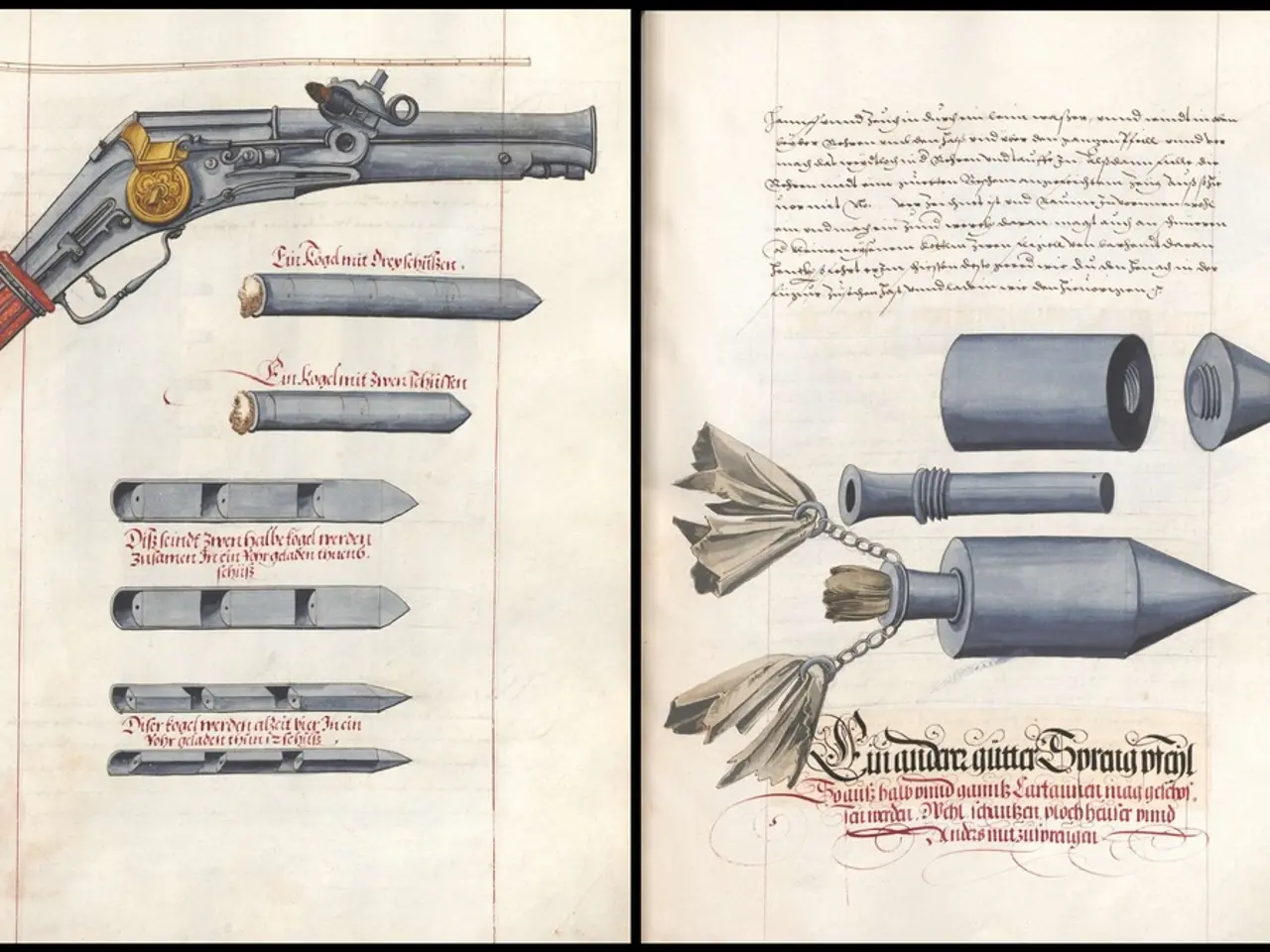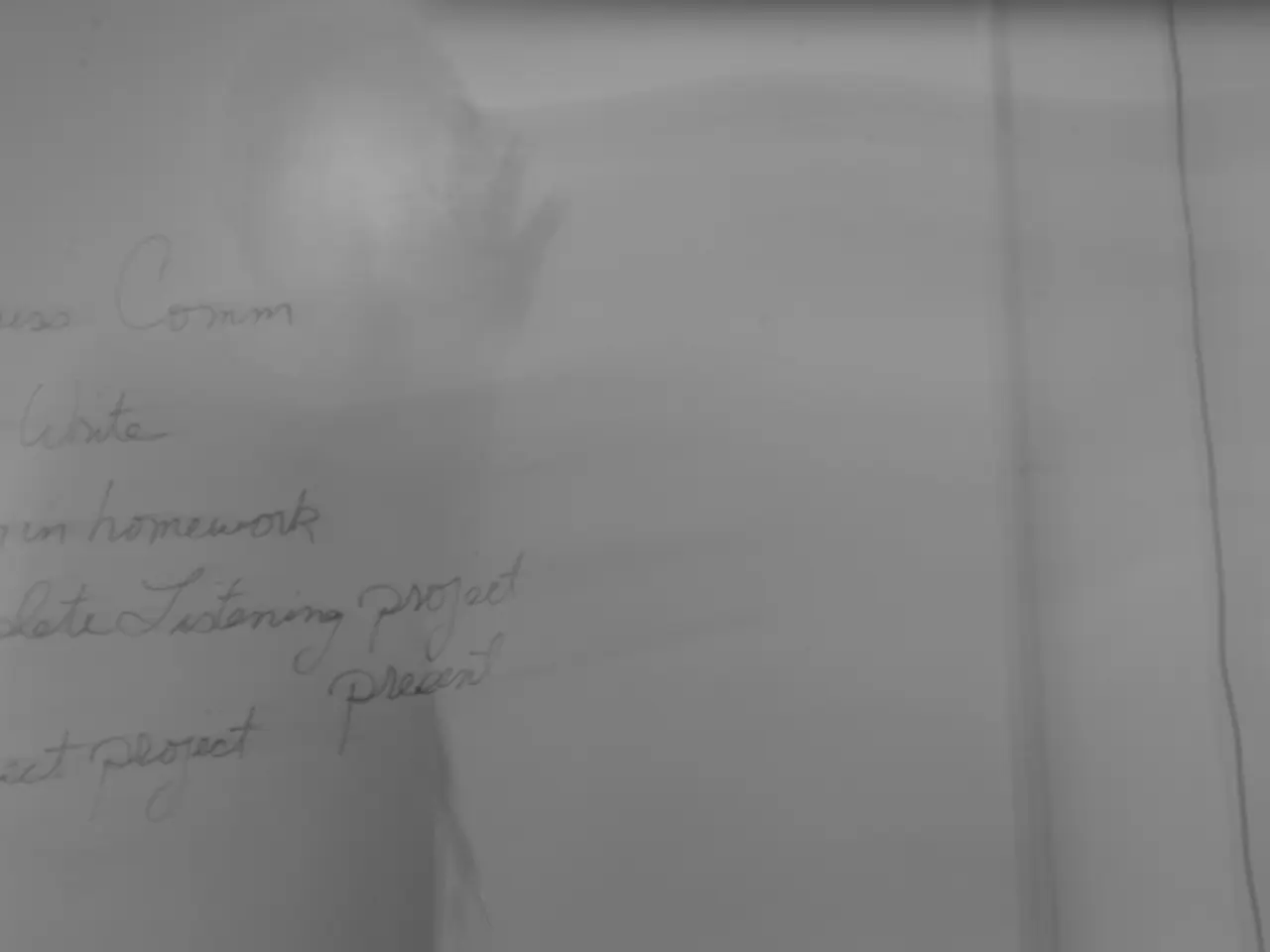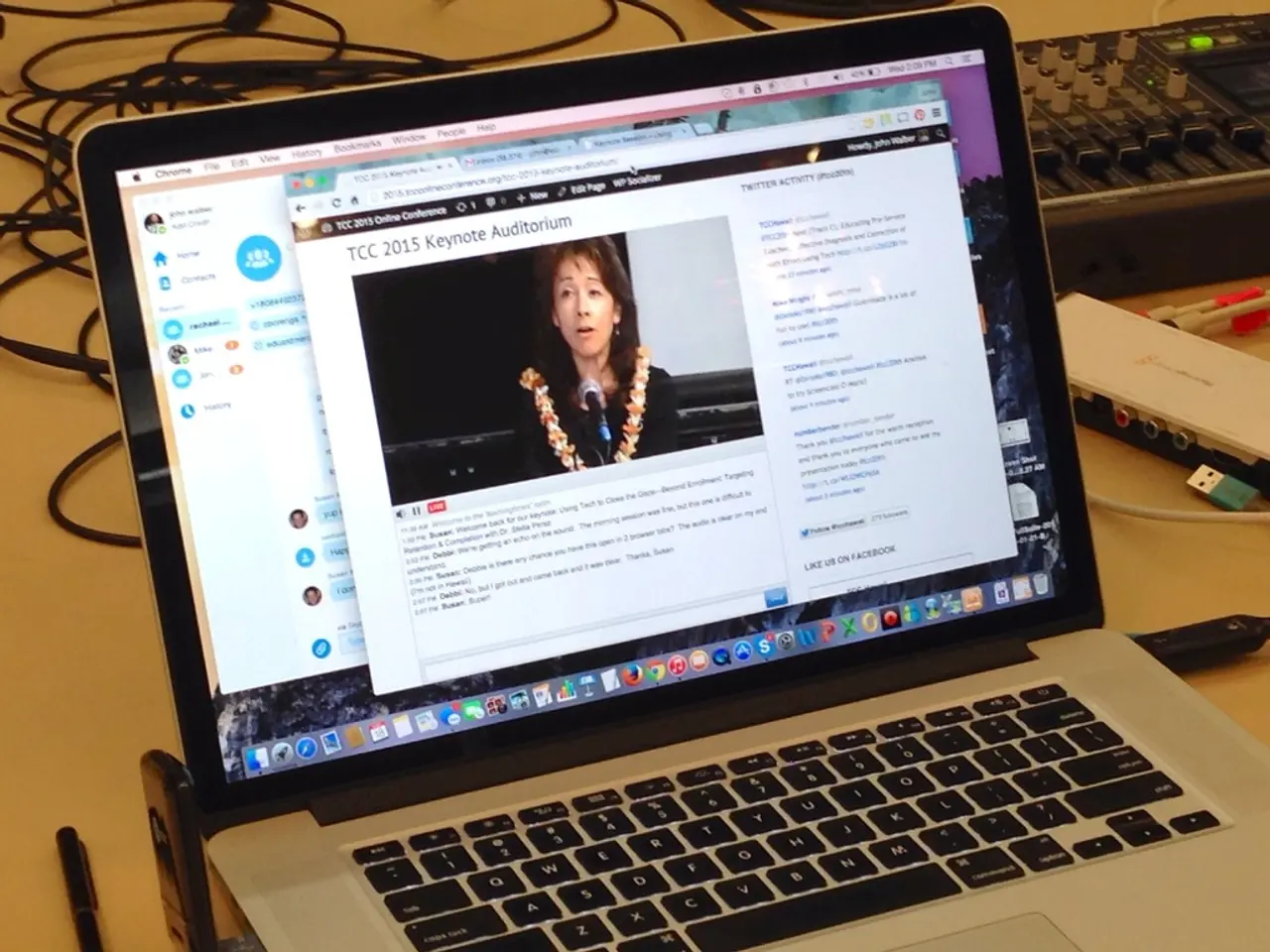Creating a Timeline in Google Docs (Year 2025) Guide
In the digital age, visual representations of information have become essential for effective communication. One such tool is the timeline infographic, a graphical and chronological portrayal of a project or period of time. Here, we will guide you through creating timeline infographics using Google Drawings and Venngage.
Creating a Timeline in Google Drawings
- To begin, open a Google Docs document, navigate to Google Drawings, and click on the drawing in your document. Then, click the Edit button to access the Google Drawings window.
- To create the timeline base, click on the line tool and draw a straight line horizontally across the canvas.
- Add events to the timeline by clicking on the Shape tool, placing shapes along the timeline base, and labeling each event with a text box.
- Enhance your timeline's readability by adjusting font sizes and styles in the text boxes.
- You can also change the colors of lines and shapes, modify line styles, and add arrowheads or other end styles in Google Drawings.
- When you're finished, click Save and Close in the top right corner of the Google Drawings window to save your timeline.
Creating an Infographic Timeline with Venngage
- To get started, sign up for a free Venngage account using your email, Gmail, or Facebook.
- Navigate to Venngage’s timeline templates library, which has hundreds of fully customizable timeline infographics suited for various projects and contexts.
- Click on your chosen template to begin customization. You can add, update, or remove sections easily with Venngage’s drag-and-drop smart editor, which requires no design skills.
- In the editor, start by adding a vertical or horizontal line (from the “Lines & Borders” section) that acts as the main timeline axis. Adjust its length and width to suit your design needs.
- Place nodes or branches along the main line to mark key dates or milestones. Venngage’s smart list editor automatically adjusts these nodes when content is added or moved, keeping your timeline neatly organized.
- Customize visuals by incorporating various icons, illustrations, fonts, colors, and stock photos. This makes your timeline visually appealing and aligned with your branding or style preferences.
- Once finished, save your work on Venngage. You can share your infographic publicly via a link or privately through upgraded plans. Export options include PNG, PDF, interactive PDF, and PowerPoint formats, suitable for presentations and reports.
Venngage’s templates simplify creating engaging, professional timelines without advanced design skills and help visualize complex information effectively.
Whether you choose Google Drawings or Venngage, creating a structured, visually appealing timeline infographic has never been easier. Happy designing!
Accessing technology for education and self-development, you can now grasp the art of creating engaging timeline infographics with ease. Whether you opt for Google Drawings, a user-friendly tool with customizable line styles and fonts, or Venngage, a platform offering a vast library of customizable templates, your learning journey towards effective lifestyle visualization is seamless.